I think deep down, most people are information hoarders. We see things we want to learn, read, or share, and we start collecting them—well before we have time to tackle them.
What results is some combination of dozens of open browser tabs (guilty as charged), an inbox full of emails you’ve sent to yourself, or a stack of print-outs on your desk, if you're the analog type. Oh, and a decent amount of stress, if you're anything like me: I want to read them, I just don't have the time!
Earlier this year, I realized that I was doing this all wrong. I had assumed that the times when I came across great content (i.e., sitting at my computer, often at work) was also the best time to read it. If I didn’t read it right then, I might forget about it.
But with the dozens of other things on my plate, I also felt like reading a ton of articles was a luxury—or worse, procrastination. After all, reading is something I could do anywhere—on the go, in the subway, or even at the park. What I needed was a simple way to collect great articles when I came across them and take them with me to read later, whether I'm online or off.
And then I found the solution: Pocket.
I promise you, this app will change your content-hoarding life. Pocket allows you to collect articles, videos, or pretty much anything from the web (both desktop and mobile) and take them with you for later consumption. Most importantly, it works offline. No more reading and re-reading ads on the subway to keep myself from getting bored or making small talk with my neighbors on the E train.
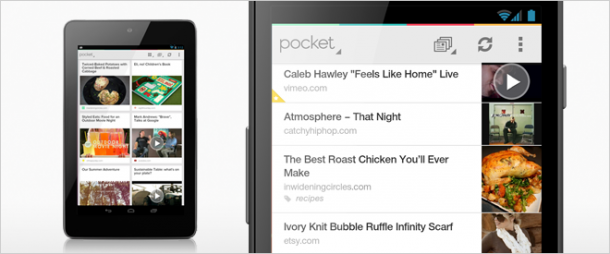
Ready to get started? Here’s how to get it set up yourself.
1. Download the Pocket app (iPhone | Android) and sign up for an account. This will allow you to easily access anything you've clipped on the go. I have Pocket both on my iPhone (for waiting in lines at coffee shops and taking subway rides) and on my iPad (for reading over breakfast, on vacation, or in a plane).
3. Customize your features—there are two in particular that I love. First, Pocket has different visibility themes, so you can switch it to a dark background with white text, "to make reading a pleasure at night." I also love that you can set up an email address with Pocket—so when a friend or colleague emails you an article, you can just forward the message to Pocket and it’ll go right to into your reader.
Just think—a five-minute download, and you’re on your way to actually reading all that stuff you’ve been saving. And you’ll have a cleaner inbox, to boot!
Pro tip: Before getting in the subway, hopping on a plane, or going anywhere without internet, remember to sync your Pocket so you'll have all the newest articles at your fingertips.

